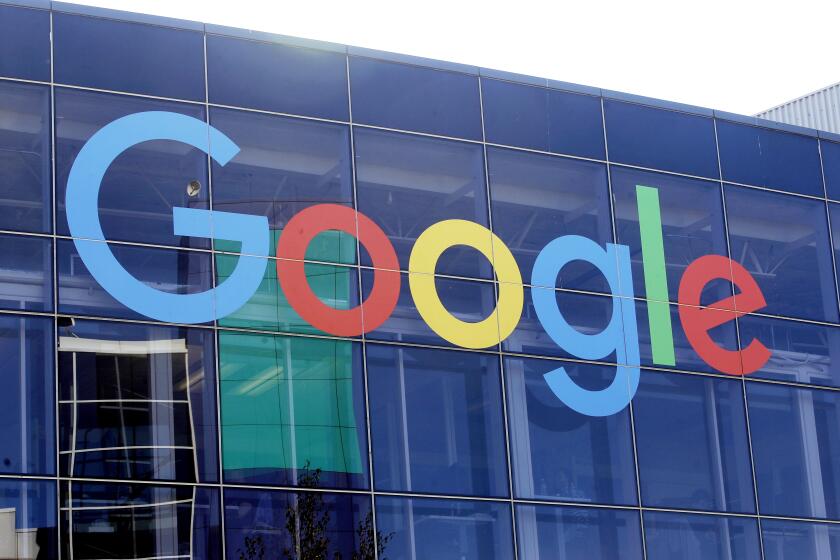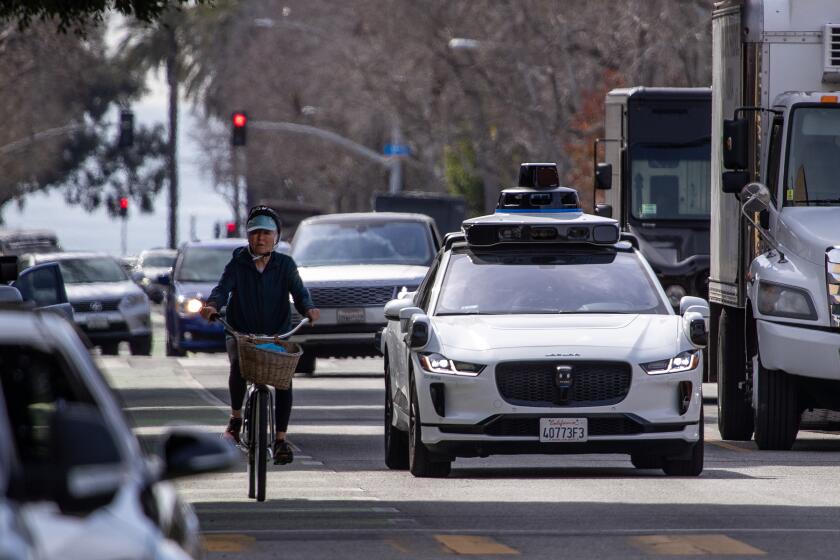If You Can’t Take It With You . . .
- Share via
Keeping prying eyes out of your computer is easy as long as you’re the only person using your PC. But once you give family members, friends or co-workers access to your system, you run the risk of having confidential files opened, changed, copied or erased.
The best method for securing information, whether you are keeping it away from the kids or industrial spies, is to not save sensitive files on your computer’s hard disk. Floppy disks are one alternative, though they’re often impractical because they don’t hold much information. Removable hard disk drives, such as those from Iomega and Seagate, offer more pragmatic solutions for storing and transporting larger amounts of data.
If you can’t take the data with you, make it difficult to turn on the computer. Some computers manufactured in the last few years have a built-in lock on the system unit. It works like any ordinary lock, so you need to use a key before you can power the system up.
If your PC didn’t come with a lock, you can buy one at a computer store or through a mail-order company. There are locks for the entire system or just the floppy disk drive, with most priced at less than $20.
An alternative to a lock and key is to use a boot-up password option. In this case, you must enter a password after the computer is turned on but before the PC begins its start-up routine that loads the operating system. You set the password in your PC’s CMOS (for complimentary metal oxide semiconductor; go ahead--try to say that three times real fast without stuttering).
The CMOS is where the computer saves information about itself. It keeps track of what kind of drives you have, the date, the time, the hard drive type and much more. For this reason, you must be very careful to change only the password option and nothing else in the CMOS. Mess with one setting you shouldn’t have, and you’ll have a nightmare on your hands trying to fix it. Here’s a tip: While you’re in the CMOS and before you change a thing, write down all the settings and store this information in a safe place. You never know when you might need it. To enter the CMOS, watch your screen when you first turn on your PC. Often you will see a message that says something like, “Press F1 for setup.” Or it may say to use the delete key or the escape key. The way to enter the CMOS differs from manufacturer to manufacturer. Your PC’s manual should tell you how to enter the CMOS and enable the system password.
Don’t lose this password. A battery maintains the CMOS settings and keeps it from forgetting the computer’s vital statistics when the computer is turned off. You usually have to disconnect the CMOS battery from the motherboard to have the computer forget the boot-up password. And when you do this, the computer also forgets all its other settings and you’ll have to reenter them.
There are less drastic alternatives to securing data. If you have kids and want to keep them out of your files and programs, Edmark’s KidDesk ([800] 691-2986, $24.95, https://www.edmark.com) is a great solution.
Whenever the PC is turned on, your children’s customized KidDesk appears, containing only the programs you allow them to use. You can also specify the amount of time they can spend using a program. To exit KidDesk and have complete access to the system, you must enter a password. You can set up multiple users and restrict different access levels using Windows 95. For this, use the System Policy Editor found on the Windows 95 CD-ROM, or download it from Microsoft’s home page (https://www.microsoft.com/windows/software/admintools.htm).
Although KidDesk and the System Policy Editor do the job for general family use, for more security get Your Eyes Only for Windows 95 from Symantec ([800] 441-7234, $89.95, https://www.symantec.com). It will encrypt, or scramble, a file’s contents, so that if you try to open it without a password, all you’ll see are garbage characters.
Your Eyes Only supports “on-the-fly” encryption; files are automatically decrypted when authorized users open them and re-encrypted when saved or closed. In addition to encrypting files, Your Eyes Only supports keyboard and screen locking that will protect your PC’s files when you step away from your system.
*
Kim Komando is a TV host, syndicated talk radio host and founder of the Komputer Klinic on America Online. You can e-mail her at [email protected]